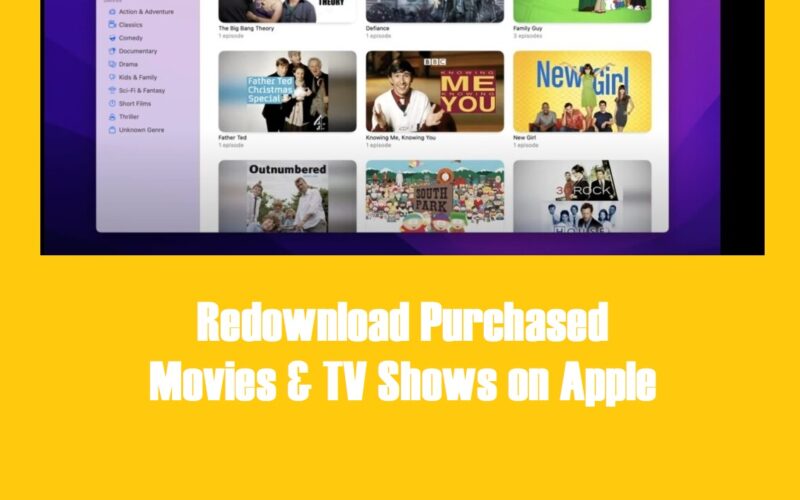Have you ever accidentally deleted a purchased movie or TV show from your Apple device? Or perhaps you’ve switched to a new iPhone, iPad, or Mac and can’t find your favorite films? Don’t worry, you’re not alone! Apple makes it simple to redownload your purchased content, ensuring you can enjoy your entertainment library wherever you are.
Disclaimer: Purchasing movies or TV shows on Apple TV grants you a license to access and watch the content, but does not constitute ownership of the content. Content availability is subject to change based on licensing agreements, and Apple may remove content from your library under certain circumstances.
Redownloading Purchased Movies and Shows on Your Favorite Apple Devices
iPhone & iPad:
- Open the Apple TV app on your device: Launch the Apple TV app from your home screen.
- Tap the “Library” tab: Located at the bottom of the screen, the Library tab stores your purchased content.
- Find the movie or show you want: Scroll through your library to locate the specific movie or TV show you wish to redownload.
- Tap the cloud-shaped “Download” button: This button indicates that the content is available for redownload. Tap it to initiate the download process.
Mac & PC (Windows):
- Open the Apple TV app: Launch the Apple TV app from your Applications folder (Mac) or Start menu (Windows) or by clicking on its icon.
- Access your library: Click on “Library” and then choose either “Movies” or “TV Shows,” depending on the type of content you want to redownload.
- Redownload the content: Hover over the desired content, click “More” (represented by three dots), and select “Download” from the dropdown menu.
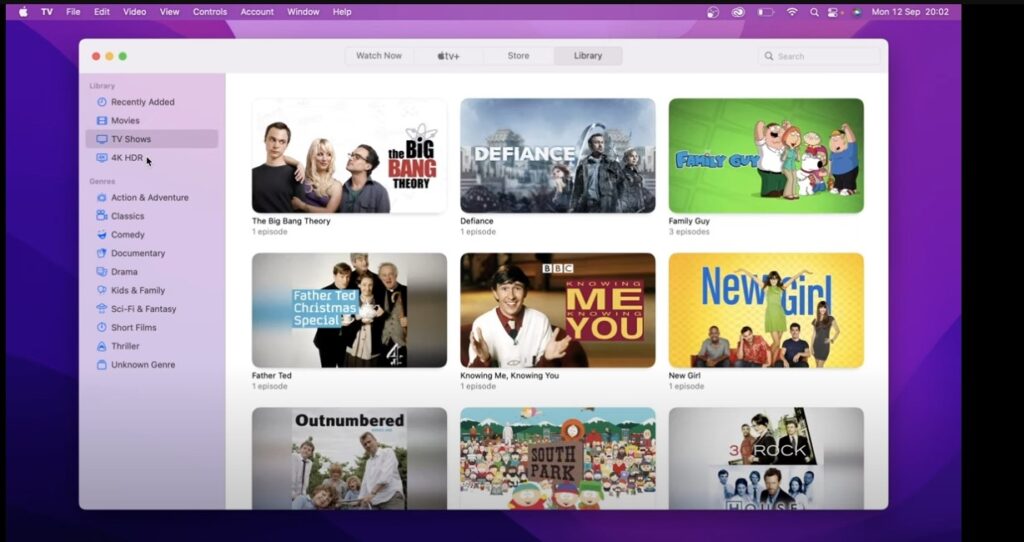
Where are my purchased iTunes movies?
Your iTunes purchased movies can be easily found within the Apple TV app on your iPhone, iPad, iPod touch, Mac, Apple TV, or PC. Simply go to the “Library” tab and then select “Purchased.” If you’re using Family Sharing, you can also view purchases made by other family members. In older devices or software, you might find them in the iTunes Store under “More” then “Purchased.”
If you’re still unable to locate them, double-check that you’re signed in with the correct Apple ID, look for hidden purchases in your account settings, or contact Apple Support for further assistance. However, some movies may not be available for redownload if they’re no longer offered in the iTunes Store.
Also read : Boost Your Mobile Internet Speed
What About Apple TV and Other Streaming Devices?
You can’t download movies and TV shows directly onto Apple TV, smart TVs, or other streaming devices like Roku or Amazon Fire TV. This is because these devices are primarily designed for streaming content, not storing large files.
However, you can still enjoy your purchased content on these devices by streaming them directly from your purchased library within the Apple TV app. This means as long as you have an internet connection, you can access your favorite films and shows on the big screen without needing to download them first.
Also read: Android Sandbox keeps your apps safe, But how?
Downloading Apple TV+ and Apple TV Channels Content
Shows and movies that are part of your Apple TV+ subscription or Apple TV channels (like HBO or Showtime) won’t show up in your purchased list. These are considered part of your subscription benefits, not outright purchases. You can still download this content for offline viewing, but the process is a bit different. Look for the download button (usually a cloud icon with a downward arrow) next to the show or movie you want within the Apple TV app. The content will typically be available for download as long as you maintain your subscription.
Troubleshooting: I Can’t Find My Purchased Movies on iTunes!
If a purchased movie or TV show is not showing in iTunes and is missing, here are a few things to check:
- Distribution Rights: Sometimes Apple loses the rights to distribute certain titles. If you downloaded it before, you should still have access, but you won’t be able to redownload it if it’s been removed.
- Family Sharing: If you use Family Sharing, you might need to switch to a family member’s account to find their purchases.
- Contact Apple Support: If you’re still having trouble, Apple’s support team can help you track down your missing purchases.
Before you start downloading your favorite movies and TV shows, it’s crucial to make sure you have enough storage space on your device to accommodate them. Additionally, a stable internet connection is essential for smooth and uninterrupted downloads. And finally, don’t forget to regularly back up your devices to safeguard your purchased content and ensure you never lose access, even if something happens to your device.